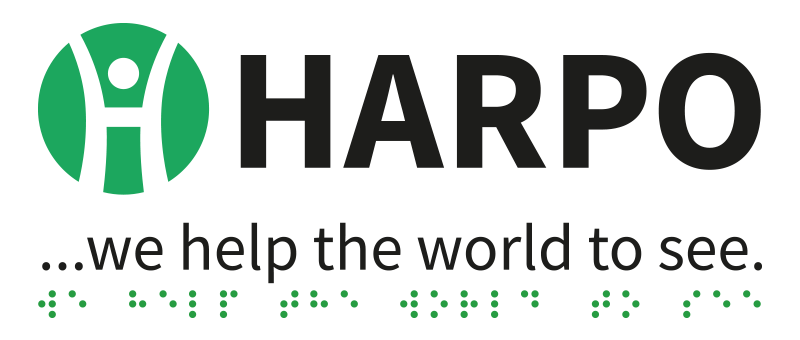Designing and producing good tactile images for busy producers
Decisions!
 As the person who produces tactile graphics for a demanding audience, you don’t get a lot of time to make decisions, but if you can carve out a little bit of time, it will save you lots of grief!
As the person who produces tactile graphics for a demanding audience, you don’t get a lot of time to make decisions, but if you can carve out a little bit of time, it will save you lots of grief!
The first decision is this: whether to produce a tactile image or not.
The first question to ask when making this decision: can the image be made into a sane tactile graphic. You need to answer that question with reference to:
- Basic design principles – simplify, formalise, get rid of clutter
- How a tactile image is read
- Time to read – will the student get across the information in a reasonable time?
- Supporting information – will it take a lot of extra text to explain the graphic, and would it therefore be more helpful if it was all text?
- Space on the sheet – can you fit the necessary tactile information into the space you have available, thinking about finger-spacing, title, key and the diagram together?
So, will it actually be better to describe the image in words, if the image will actually slow the student down? This question is a lot easier to answer if you know the student’s capabilities.
Words vs. Pictures
As sighted people we’re all very used to the swift uptake of information from a visual of some sort. Uptake from a 2D tactile graphic isn’t nearly so swift, and might be worse than inaccurate – it might be misleading.
Test this by playing with objects, blindfolds, drawings and interpretation. Make a tactile image and have someone else wear an airline sleep mask and try to read it and tell you what the image represents; have someone else make an image and you wear the blindfold. Try to identify objects by touch.
What is the lower limit for differentiation of tactile clues? How small a difference between lines, patterns and shapes can you discern by touch?
Course requirements
Some courses have a requirement that students be able to get across graphics – graphs in mathematics spring to mind. There is very good information in Marco Schuffelen’s manual, also on this site, about taking graphs apart to make them into sensible tactile images.
Designing a tactile image
Many of the design principles we recommend are included in the manual produced by Marco Schuffelen of the Netherlands Library for the Blind. There is a link to the expanded, online version of this manual in the Resources list at the end of this handout.
The process involves:
- Looking at originals, and extracting the actual information required;
- Looking at improvements that can be made to distil the information and make it available in a tactile format;
- Using labelling, legends and hatching to make it even more accessible; and
- Making visual shapes into tactile shapes.
Graphs:
Linear function (y = mx + c), and other mathematical functions have recognisable shapes. Most maths students from about Year 7 onwards will need to begin recognising these; it can be worth having a stock of samples of tactile-ready graphics to save yourself time.
As well as the good graphing information in the Schuffelen manual, look at the various graphs of functions and the formulas that represent them; all but the most complex graphs make recognisable shapes, which can make good tactile graphics if treated with care.
3.Working together with…
Teaching staff – will they recognise what they’re teaching from? Make sure class teachers are aware of any differences between the original image and the final tactile rendering.
For instance, to do a graphic of the Periodic Table or a map, you will generally have to split it up – the final image or collection of images might not be the same visually as the standard image the teacher is used to. If the teacher has to refer to the image in class, will there be a way to refer to it that will make sense to all students?
Students – are your diagrams working for them? Make sure you get feedback from the students or other readers of your diagrams, as often and with as much detail as possible, so you can add that information into your design decisions.
Practical Information
 Paper types
Paper types
There are several different makes of swell-paper (capsule paper, puff paper, fuser paper) available, including Tangible Magic Paper, Matsumoto, ZyTex and Flexi-Paper. Some need more heat than others to raise lines; some raise lines with a minimum of heat, and the resulting over-puff can be rubbed off the backing with ease, wasting an expensive sheet of paper. Ask for free samples of paper from suppliers at exhibitions or by email, and test, test, test.
We recommend Tangible Magic Paper.
Copying, printing and hand-drawing
Because black photocopier and laser printer toner is carbon, these two devices can produce wonderful images for tactile graphics. However, they both have very hot internal parts, and it can cause a very bad paper jam if you attempt to print or copy onto swell paper without taking a few precautions first:
- Always pass your swell-paper through the manual feed of the unit, one sheet at a time;
- Try to use the copier or printer just after it has been switched on from cold, or after it has been idle for long enough to cool down. Never use it immediately after a large print or copy run, because the swell-paper can swell in the high-temperature environment inside the unit, and cause a very serious paper jam.
Braille on your Graphic
If you prepare your graphic in an imaging program such as The GIMP, Photoshop or Paint, you can add Braille using the Text tool, using a Braille font. However, you must already have a Braille font on your computer. See the Resources section for more information on where to get Braille fonts.
If you use a specialist tactile graphics program such as TactileView or TGD Pro to make up your graphic, there are tools in these programs to add Braille markup.
Things to remember
- Colour vs. Black – is your inkjet printer actually printing black? You might have to check the printer settings – colour inkjet printers make their „black” using a mixture of coloured inks, and this black will not raise.
- Cleanliness of the master – if your master copy has dirty marks, your graphic will have raised parts where it shouldn’t.
- Margins and spacing – make sure there’s room at the edges for binding, and enough space between elements for good tactile recognition. If it doesn’t fit – split it up!
Resources
Software
Standard imaging programs that can be used to generate diagrams for printing on swell-paper:
The GIMP is an Open Source, free program. Online documentation and support is freely available.
Adobe Photoshop is a well-known imaging program. There is a cost attached to this software.
Your computer should also have a Paint program installed for simple graphics.
Specialist Tactile Imaging software:
TactileView is an imaging program with an online repository of images as well as an online mapping tool for producing tactile maps. It can produce either swell-paper diagrams or graphical Braille.
TGD Pro from Duxbury Systems can also produce either swell-paper diagrams or graphical Braille.
Both these specialist programs allow drawing on-screen; both have a cost attached.
Braille fonts:
Duxbury installs two Braille fonts onto your system, Braille and SimBraille, which can be used in all Windows software. Look for them in your font list in Word. Use Braille for your tactile diagrams.
Pencils and pens for drawing on Swell Paper:
- Chinagraph and charcoal pencils – black only
- 0.7mm to 1.0mm black gel pen
- Uni-ball black gel pens – Vision Elite, Impact RT are good
These all work well, although there may be others. The lines on swell-paper must be black, as no coloured lines or patterns will raise.
Websites:
- http://web.me.com/schuffelen/Site/grbl/grbl0.html – Marco Schuffelen’s manual. An invaluable resource.
- www.tactilegraphics.org – a collection of resources for people doing tactile graphics. There is an excellent Decision Tree linked from the front page – a great resource!
- www.duxburysystems.com – a free download of their QuickTac Braille graphics software.
The Adapted Graphics Mailing List
The Adapted Graphics List’s purpose is to discuss graphics designed for people who are blind or visually impaired. This includes the development of tactile graphics, and other types of information design for folks who are blind or visually impaired.
Subscribe to the list by sending email to: accessibleimage-request@freelists.org with 'subscribe’ in the Subject line.
To post on the list, simply send email to: accessibleimage@freelists.org